Action Button Guide
Prerequisites
NB: This guide depends on Simple page guide complete it first.
Where we left off
We have created a Button and a Page that references it. In order to see display the page we created a NavMenuItem that navigates to it.
Next steps
We will update the Button to trigger an action on click, there are different types of actions that can be triggered by a button, in this guide we will use the openDrawer action, more info about actions can be found in docs
NB: the namespace and the name of the Button is the same as the one used in the Simple page guide, so beware that we will overwrite the one created in the previous guide.
cat <<EOF | kubectl apply -f -
kind: Button
apiVersion: widgets.templates.krateo.io/v1beta1
metadata:
name: simple-guide-button
namespace: simple-guide
spec:
widgetData:
icon: fa-sun
label: I was updated again!!!
clickActionId: openDrawer-action-id # <- this needs to match the id of an action declared below in spec.actions
actions:
openDrawer:
- id: openDrawer-action-id
resourceRefId: paragraph-id # <- this needs to match the id of a resource declared below in spec.resourcesRefs
type: openDrawer
title: Composition form
size: large
resourcesRefs:
items:
- id: paragraph-id
apiVersion: widgets.templates.krateo.io/v1beta1
name: simple-guide-paragraph
namespace: simple-guide
resource: paragraphs
verb: GET
---
kind: Paragraph
apiVersion: widgets.templates.krateo.io/v1beta1
metadata:
name: simple-guide-paragraph
namespace: simple-guide
spec:
widgetData:
text: "This is a paragraph"
EOF
Try clicking the button, you should see a drawer with the content of the Paragraph widget we declared in the resourcesRefs section.
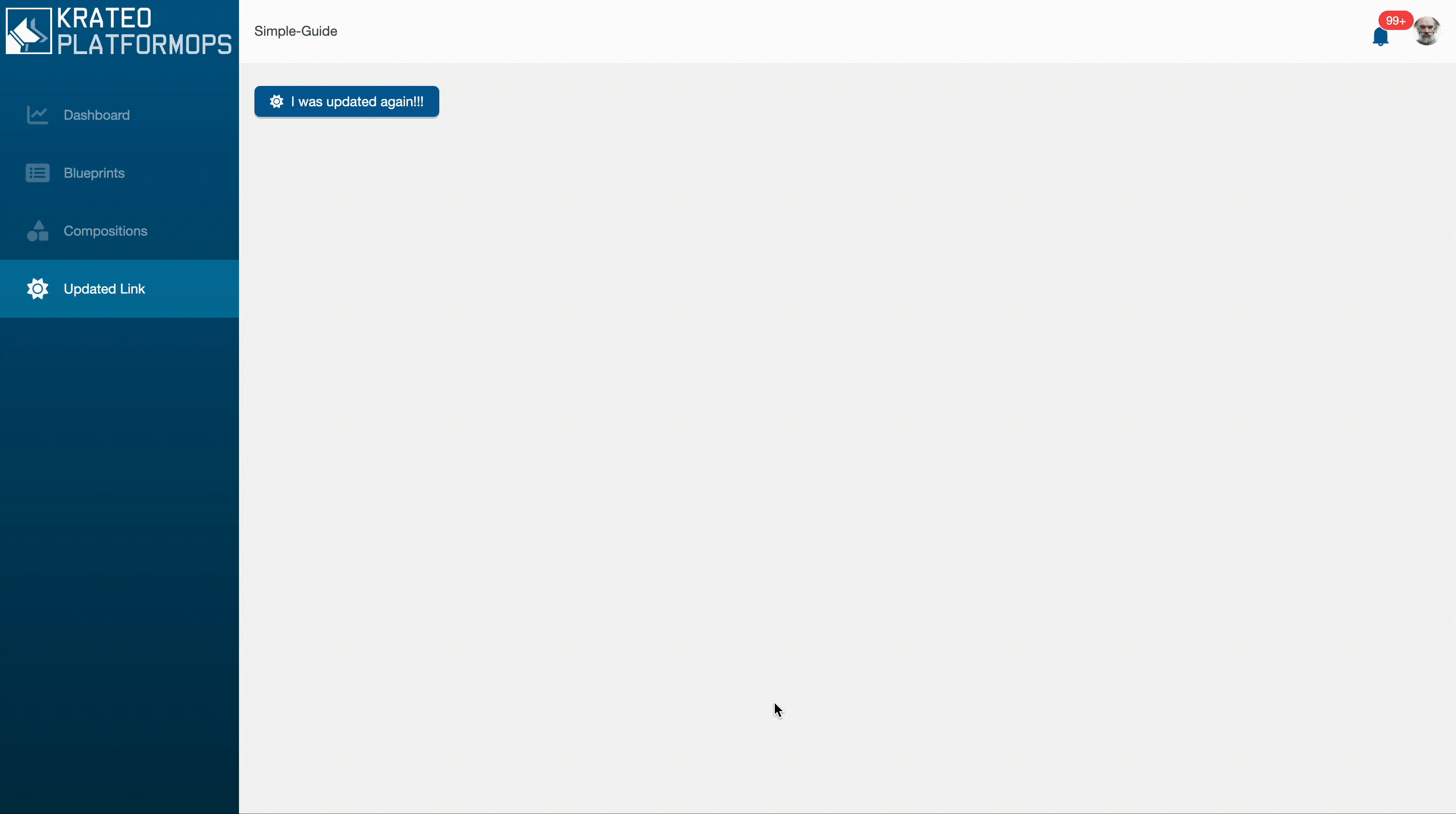
Lets make a step forward
Le's introduce a new widget, the Form widget, this widget can be used to create a new resource in the cluster.
cat <<EOF | kubectl apply -f -
kind: Button
apiVersion: widgets.templates.krateo.io/v1beta1
metadata:
name: simple-guide-button
namespace: simple-guide
spec:
widgetData:
icon: fa-sun
label: I open a drawer with a form
clickActionId: openDrawer-action-id # <- this needs to match the id of an action declared below in spec.actions
actions:
openDrawer:
- id: openDrawer-action-id
resourceRefId: form-id # <- this needs to match the id of a resource declared below in spec.resourcesRefs
type: openDrawer
title: Composition form
size: large
resourcesRefs:
items:
- id: form-id
apiVersion: widgets.templates.krateo.io/v1beta1
name: simple-guide-form
namespace: simple-guide
resource: forms
verb: GET
EOF
kubectl apply -f - <<'YAML'
kind: Form
apiVersion: widgets.templates.krateo.io/v1beta1
metadata:
name: simple-guide-form
namespace: simple-guide
spec:
widgetData:
stringSchema: |
{
"type": "object",
"properties": {
"name": {
"type": "string",
"title": "Pod Name",
"description": "The name of your Nginx pod"
}
},
"required": ["name"]
}
submitActionId: submit-action-id
actions:
rest:
- id: submit-action-id
resourceRefId: resource-ref-1
type: rest
headers:
- "Content-Type: application/json"
payloadToOverride:
- name: metadata.name
value: '${ .json.name }'
payload:
apiVersion: v1
kind: Pod
spec:
containers:
- image: 'nginx:latest'
name: nginx
ports:
- containerPort: 80
resourcesRefs:
items:
- id: resource-ref-1
apiVersion: v1
resource: pods
name: my-pod-name
namespace: krateo-system
verb: POST
YAML
NB: this is a different file that the previous one that uses the same Button widget but with a different widget referenced in the action, so it will overwrite the previous one.
Clicking the button should open a drawer with a form, fill the form and click submit, you should see a new pod created in the cluster.
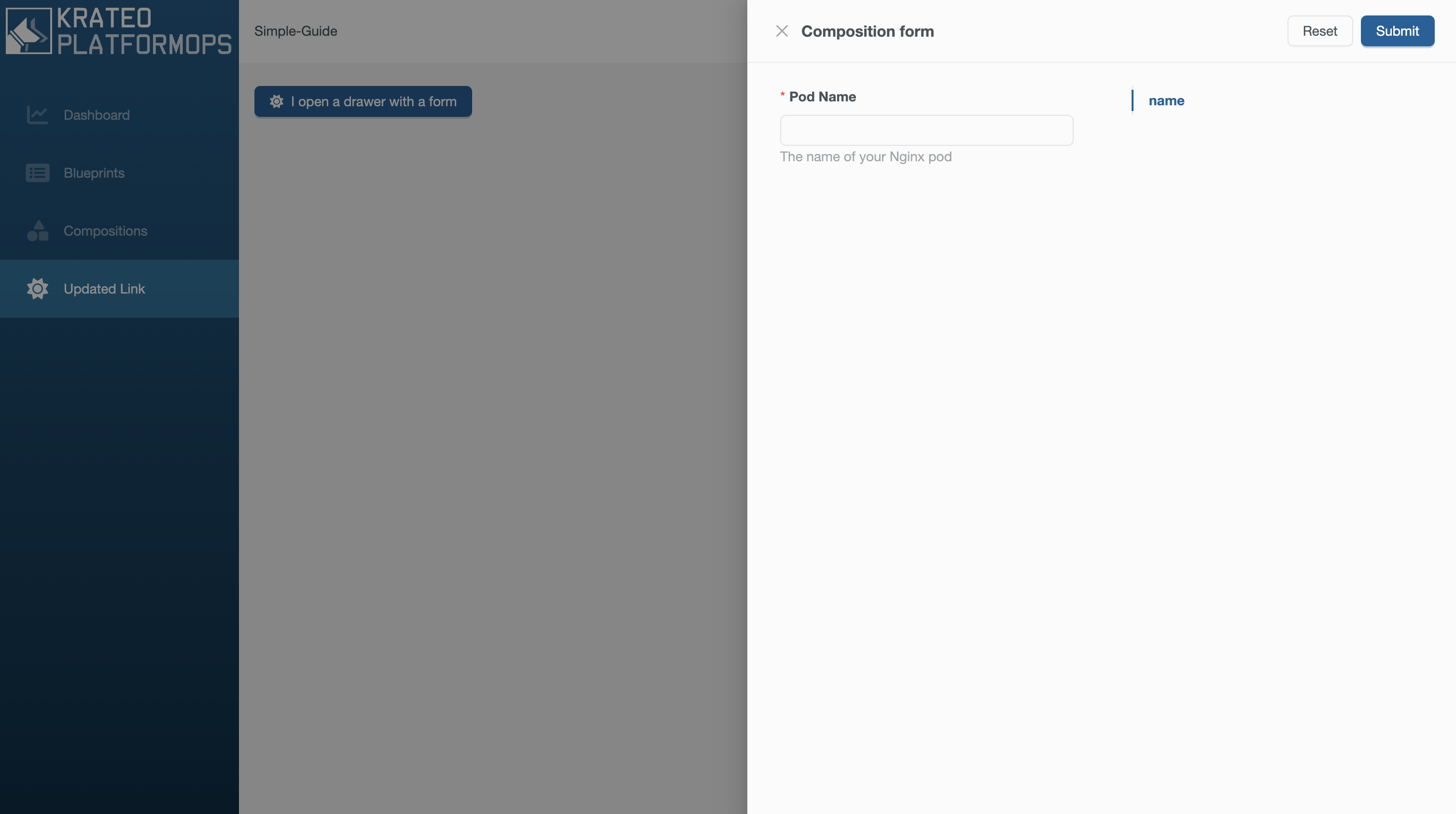
how it works
The Form rest action is used to create a new resource in the cluster, in this example it uses a static stringSchema, usually this schema or a resource is retrieved from the cluster using a restAction.
The payloadToOverride is used to override the payload of the rest action with the value from the form.
The payloadKey section is used to specify the key of the payload to override, in this case spec